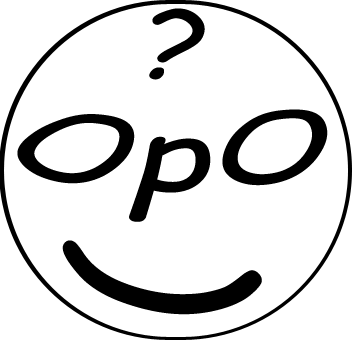etting up a proper Python environment is the single most important—and often most intimidating—first step on any data science journey. A clean, organized, and reproducible setup prevents countless future headaches and allows you to focus on what truly matters: exploring data, training models, and uncovering insights. If you've ever felt overwhelmed by a sea of terms like `pip`, `conda`, `PATH variables`, and `virtual environments`, this guide is your definitive map. We will walk you through, step-by-step, a professional, industry-standard setup on both Windows and macOS, ensuring you begin your work with confidence and best practices from day one.
Table of Contents
The Philosophy: Why Anaconda is the Professional's Choice
While it's possible to install Python directly from Python.org, the data science community has overwhelmingly embraced the Anaconda Distribution. This isn't just a matter of preference; it's a strategic choice for efficiency and reliability. Think of Anaconda not just as a Python installer, but as a complete data science workshop in a box.
Here’s a breakdown of why this approach is superior for both beginners and experts, directly aligning with professional best practices:
- Dependency Management Solved: Data science libraries have complex relationships. Library A might need version 1.2 of Library C, while Library B needs version 1.4. Managing this manually is a nightmare. Anaconda's package manager, `conda`, is specifically designed to handle these complex scientific package dependencies, resolving conflicts automatically.
- Environment Isolation: This is the cornerstone of reproducible science and professional development. Anaconda allows you to create isolated "virtual environments." Imagine having a separate, clean workshop for every project. One project might use TensorFlow 2.10, while another legacy project requires TensorFlow 1.15. With environments, they can coexist on the same machine without interfering with each other.
- Batteries-Included Approach: Anaconda comes pre-packaged with over 250 of the most essential data science libraries, including NumPy, Pandas, Matplotlib, and Scikit-learn. This saves you the tedious initial setup of installing each one individually.
- Cross-Platform Consistency: The commands and workflow are virtually identical whether you're working on Windows, macOS, or Linux, making collaboration and deployment significantly easier.
In my experience, teams that standardize on an Anaconda-based workflow spend less time on setup and debugging, and more time delivering results. It is the de-facto standard for a reason.
Step 1: Downloading and Installing the Anaconda Distribution
Our foundational step is to get the Anaconda Distribution onto your system. The process is straightforward for both major operating systems.

A. Installation on Windows
- Navigate to the official Anaconda Distribution download page. The site should automatically detect you're on Windows.
- Click the "Download" button. This will download a `.exe` installer file.
- Locate the downloaded file (e.g., `Anaconda3-2024.XX-Windows-x86_64.exe`) in your Downloads folder and double-click it to launch the installer.
- Proceed through the setup wizard: Click "Next," agree to the license agreement, and on the "Install for:" screen, select "Just Me". This is the recommended and safer option as it doesn't require administrator privileges and avoids potential conflicts.
- Choose your installation directory. The default path is usually fine unless you are short on space on your C: drive.
- You'll reach the "Advanced Installation Options" screen. This is an important choice. For the cleanest setup, it's now recommended to **leave both boxes unchecked**. We will not add Anaconda to the system PATH. Instead, we will use the dedicated **Anaconda Prompt**. Click "Install".
- The installation will take several minutes. Once complete, click "Next" and then "Finish".
- Verification: Open your Windows Start Menu and search for "Anaconda Prompt". Launch it. You'll see a command-line interface. If the prompt starts with `(base)`, the installation was successful. Type `python --version` and press Enter. You should see the installed Python version.
B. Installation on macOS
- Go to the official Anaconda Distribution download page. It will detect your macOS and suggest the correct installer.
- Download the Graphical Installer, which will be a `.pkg` file.
- Find the `.pkg` file in your Downloads folder and double-click it.
- The installer will guide you through the process. Agree to the license and select the installation destination. The default settings are appropriate for almost all users.
- After the installation finishes, open the **Terminal** application (you can find it in Applications/Utilities or by searching with Spotlight).
- Verification & Initialization: To check if `conda` is ready, type `conda --version` and press Enter. If it displays a version number, you're done. If you get a "command not found" error, it's a common and easily fixable issue. Conda needs to be initialized for your shell. Type `conda init zsh` (or `conda init bash` if you use the older Bash shell). Close the Terminal and open a new one. The `(base)` indicator should now appear in your prompt, and `conda --version` will work.
Step 2: The Cornerstone of Good Practice: Virtual Environments
Now that Anaconda is installed, the most critical professional habit to adopt is the use of virtual environments. Never work directly in your `(base)` environment. The `base` environment is for managing `conda` itself. For project work, you create isolated environments.

Pro-Tip: Name your environments descriptively. For a project analyzing customer churn, a name like `churn_analysis` is much more informative than `my_env_1`.
Let's create our first environment. In your Anaconda Prompt (Windows) or Terminal (Mac), run the following command. We will name it `data_science_project` and specify Python version 3.11 for stability.
conda create --name data_science_project python=3.11Conda will show you a list of packages to be installed and ask for confirmation. Type `y` and press Enter. Once it's done, you need to "activate" the environment to start using it:
conda activate data_science_projectYour terminal prompt will change from `(base)` to `(data_science_project)`. This confirms you are now working inside your new, isolated environment. Any package you install will only exist here.
Step 3: Populating Your Environment with Essential Libraries
With our `data_science_project` environment active, we can now install the core toolkit for any data scientist. We will use `pip`, which is fully compatible within a conda environment.
pip install numpy pandas matplotlib scikit-learn jupyterlab seaborn| Library | Primary Use Case |
|---|---|
| NumPy | The fundamental package for numerical computing. Provides powerful N-dimensional array objects. |
| Pandas | The ultimate tool for data manipulation and analysis. It introduces DataFrames, which are like super-powered spreadsheets. |
| Matplotlib | A comprehensive library for creating static, animated, and interactive visualizations in Python. |
| Scikit-learn | A simple and efficient tool for data mining and data analysis, featuring various classification, regression and clustering algorithms. |
| JupyterLab | An interactive, web-based development environment for notebooks, code, and data. It's where most data exploration happens. |
| Seaborn | A data visualization library based on Matplotlib that provides a high-level interface for drawing attractive and informative statistical graphics. |
This single command installs the foundational pillars of the data science ecosystem into your active environment.
Step 4: Verification and Launching Your Workspace
The final step is to verify that everything is working together seamlessly. Our tool of choice for this is JupyterLab.
- Ensure your `(data_science_project)` environment is active in your terminal.
- Launch JupyterLab by typing the following command and pressing Enter:
jupyter labThis command will start a local server and open a new tab in your default web browser, displaying the JupyterLab interface. From the launcher, click on "Python 3 (ipykernel)" to create a new notebook.
In the first cell of the notebook, paste this verification code:
import pandas as pd
import numpy as np
import sklearn
import matplotlib
# Create a simple sample DataFrame
data = {'Project': ['Data Analysis', 'ML Model', 'Visualization'], 'Status': ['Complete', 'In Progress', 'Complete']}
df = pd.DataFrame(data)
print("--- Environment Verification ---")
print(f"Pandas Version: {pd.__version__}")
print(f"NumPy Version: {np.__version__}")
print(f"Scikit-learn Version: {sklearn.__version__}")
print("\nSetup Successful! Your workspace is ready.")
dfExecute the cell by pressing `Shift + Enter`. If you see the version numbers of the libraries and a neatly printed table (a DataFrame), your setup is a success! You have a fully functional, professional data science environment.

Deep Dive: Managing Your Environments for the Long Term
Your journey doesn't end with one environment. Here are essential commands for managing your workflow as you take on more projects.
Listing and Switching Environments
To see all the environments you've created:
conda env listTo switch to another environment (e.g., back to base):
conda deactivateReproducibility: Sharing Your Environment
When you collaborate or deploy a model, you need to ensure others can replicate your exact environment. This is done by exporting a list of your packages to a `.yml` file.
- Make sure you are in the environment you want to share (e.g., `conda activate data_science_project`).
- Run this command:
conda env export > environment.ymlThis creates a file named `environment.yml` in your current directory. Another user can then perfectly recreate your setup on their machine by running `conda env create -f environment.yml`.
Conclusion: A Foundation for Success
You have now successfully navigated what is often a major hurdle for aspiring data scientists. By setting up a clean, robust, and scalable Python environment using Anaconda and virtual environments, you have laid a solid foundation for all your future projects. You've adopted a workflow that prioritizes organization, reproducibility, and efficiency—the very traits that define a professional in this field.
This setup is your launchpad. From here, you can dive into analyzing datasets, building complex machine learning models, and creating stunning visualizations, all with the confidence that your tools will work as expected. What is the first question you plan to answer with data using your new environment? Let us know in the comments below!